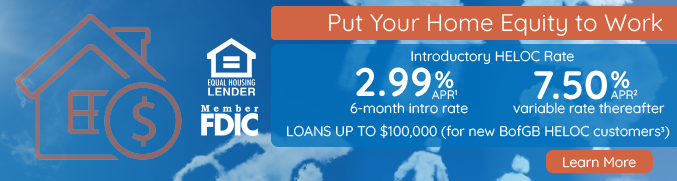eStatements
How do I enroll in eStatements?
Note: Customers who do not have Online Banking must sign up for Online Banking to view your eStatements. Those who currently have Online Banking and eStatements must re-enroll in eStatements through your Online Banking account.
- Log on to your Online Banking account or Enroll, if you haven’t already.
- The eStatement Enrollment screen will appear once you log on to your account.
- Select which account you would like to enroll with eStatements by checking the box next to the account name.
- In the column labeled Enrollment Status, select the bubble next to eStatements to the corresponding account name.
- Confirm the email address associated with your account by retyping your email address in the black space under the email address listed.
- Repeat steps 4-6 for additional accounts you would like to enroll in eStatements.
- At the bottom of the screen, click the hyperlink “Terms & Conditions”. This will open a new internet browser tab. Read the terms & conditions of eStatements.
- Go back to your original screen (or tab) and check the box next to the statement “By selecting this check box, you agree to the Terms and Conditions.”
- Click Accept at the bottom on the screen.
- You have successfully signed up for new, full-color eStatements with The Bank of Glen Burnie.